For Technical Support: Send an email to pmcsupport@stepsandtools.com. Include your full name and email address used when you purchased the course.
How to Preview PDF Worksheets
Many lessons contain worksheets that you can either preview on the lesson page or download to your device. If the PDF only has one page you see the entire PDF displayed in the PDF preview window for that lesson. The PDF preview window looks like this:
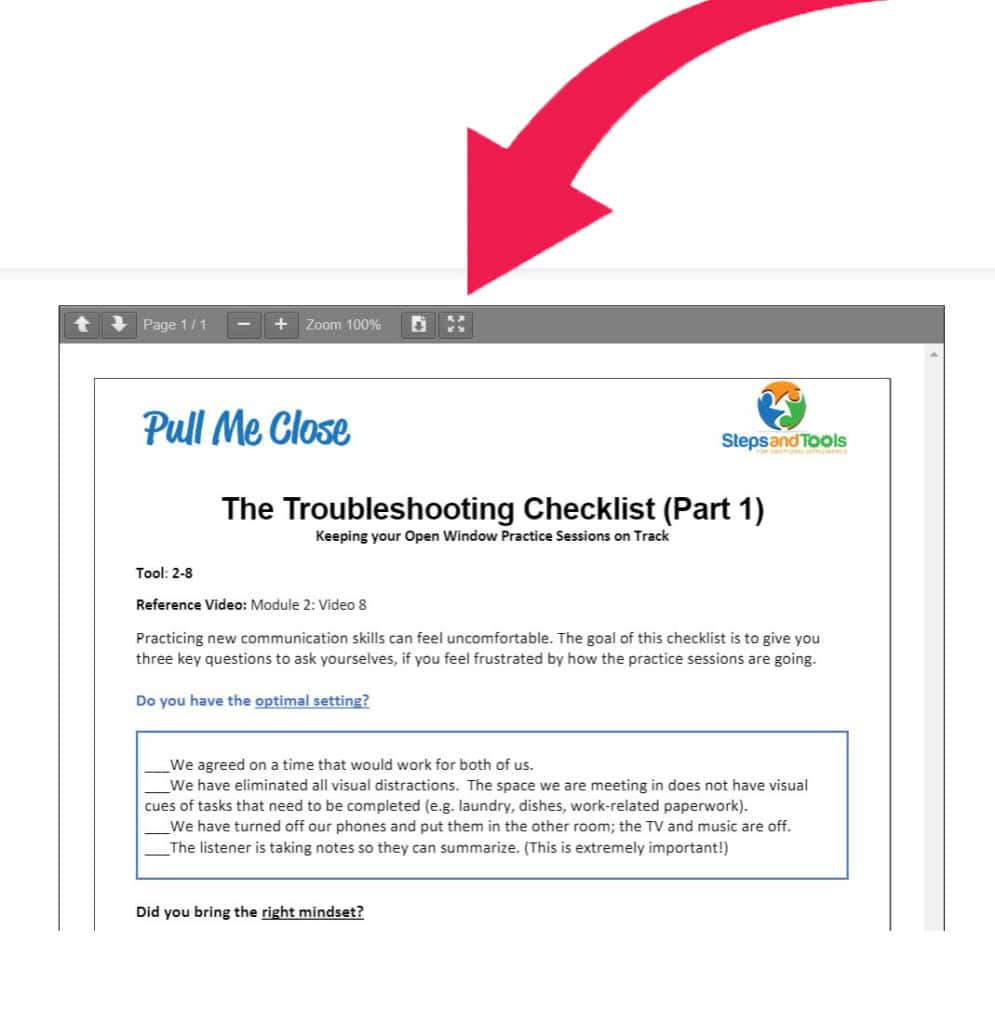
Note that there is button for viewing the PDF in Full-Screen Mode. Click it and the PDF will be in Full-Screen Mode. Click it again and it will revert back to the regular, smaller view.
How to Preview Multi-Page PDFs
If you are viewing a multi-page PDF, you will see all the pages in the preview window. But you can also advance one page at a time using the Previous and Next buttons at the top left or the bottom left corner of the PDF preview window. The Previous and Next buttons are most useful when you are viewing in Full Screen Mode.

How to Download a PDF
PDFs are downloaded from the PDF preview window.
If you see a worksheet you want to download, go to the top of the PDF preview window and you will see a small button towards the middle to download the PDF.

Or, the same button is accessible from the bottom of the PDF Preview Window:

